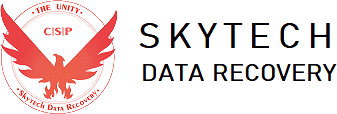Safety Tips for MicroSD Cards, SD Cards, Pendrives, HDDs, and SSDs
1. MicroSD Cards
- Use in Compatible Devices: Micro SD cards are primarily designed for use in mobile phones and tablets. These devices have built-in safeguards to ensure the card operates within safe parameters.
Avoid Using in Unsupported Devices: Using Micro SD cards in unsupported devices like TV, some cameras, gaming consoles, or older card readers can lead to damage due to incompatible voltage levels or file system issues.
- Avoid Frequent Removals: Constantly removing and inserting the card can wear out the connectors, leading to data corruption or physical damage.
- Proper Formatting: Format the MicroSD card in the device where it will be primarily used to ensure compatibility and prevent file system errors.
- Beware of Heat and Water: MicroSD cards are sensitive to extreme temperatures and moisture. Always store them in a protective case.
2. SD Cards
- Use in Cameras and Media Devices: SD cards are commonly used in digital cameras, camcorders, and media players. Ensure the card meets the device’s speed and capacity requirements.
- Handle with Care: Avoid bending, dropping, or exposing the SD card to magnets, as these can damage the data stored on it.
- Backup Regularly: SD cards are prone to wear and tear with prolonged use. Regularly back up your data to prevent loss.
- Insert Properly: Always insert the card carefully, as forcing it in the wrong way can damage both the card and the device.
- Format in the Device: Always format your SD card in the device where it will be primarily used, such as a camera or smartphone, to ensure optimal compatibility and performance.
- Choose the Correct File System: Depending on the device, select the appropriate file system (e.g., FAT32, exFAT). FAT32 is widely supported but has a 4GB file size limit, while exFAT supports larger files and is better for high-capacity cards.
3. Pendrives (USB Flash Drives)
- Eject Safely: Always use the “safely remove hardware” option before unplugging a pendrive to avoid data corruption.
- Avoid Extreme Conditions: Pendrives can be damaged by extreme temperatures and physical stress. Keep them in a cool, dry place. Using Pendrive in unsupported devices lcan lead to damage due to incompatible voltage levels or file system issues.
- Use Antivirus Software: Pendrives are often used for transferring files between computers. Use antivirus software to prevent spreading malware.
- Choose the Right Capacity and Speed: For tasks like transferring large files or running portable software, choose a pendrive with high capacity and fast read/write speeds.
- Check Version Compatibility: When transferring data, ensure that the pendrive is compatible with the device’s USB version (e.g., USB 2.0, 3.0) to prevent slow transfer speeds or errors.
- Take Proper Backup: Regularly back up your pendrive’s data to avoid losing important files due to corruption or accidental formatting.
- Check Format Compatibility: When formatting a pendrive, choose the correct file system (e.g., FAT32, NTFS, exFAT) depending on the operating system and the devices you’ll be using it with.
4. Hard Disk Drives (HDDs)
- Handle Gently: HDDs are mechanical devices with moving parts, making them susceptible to damage from drops or shocks. Handle them with care.
- Backup Data: Since HDDs have a higher risk of mechanical failure over time, regularly back up important data to another storage device.
- Keep Defragmented: Regularly defragment your HDD to maintain optimal performance and reduce wear on the drive.
- Store Horizontally: Always place HDDs horizontally to avoid putting stress on the internal components.
5. Solid State Drives (SSDs)
- Install in Laptops and Desktops: SSDs are ideal for devices where speed and durability are important, like laptops and desktops.
- Avoid Frequent Write/Erase Cycles: While SSDs are fast, excessive write/erase cycles can wear out the memory cells over time. Use SSDs for OS and applications, and store large files on an HDD.
- Keep Firmware Updated: Manufacturers often release firmware updates that improve SSD performance and reliability. Regularly check for and install updates.
- Monitor Health: Use software tools to monitor the health of your SSD and ensure it’s operating within safe parameters.
If you encounter any issues related to your any type of storage device, please don’t hesitate to contact us for freee assistance.